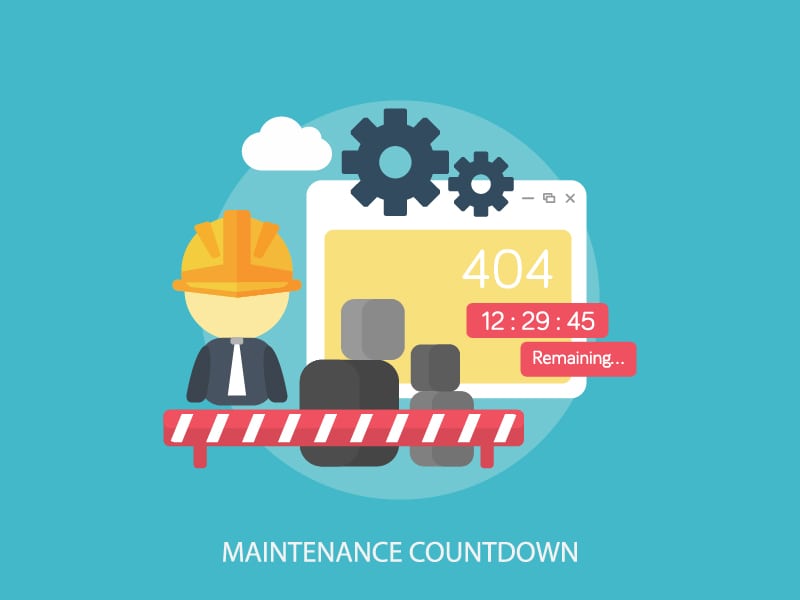
When you have a problem with your website or if you need something changed you need to know it can be done quickly and correctly without needing to enter into a back and forth email exchange.
From the view of the person performing the work, they need to understand 100% what the problem is and what you need before they can get started.
Wouldn’t it be nice if each request was solved within the first email? Imagine all the time we would save!
This guide helps you to provide the right information to get your next support request solved in record time.
Even if you don’t understand exactly what the issue is, you have the best chances of getting your issue solved quickly if you are able to communicate a few essential pieces of information in your request.
The two important parts of an email request are:
- Crafting a useful subject line that summarises the issue
- Clear details and screenshots within the main body of the email
Let’s review how we can put together an email request that has all the information needed for the technician to solve it in record time.
Craft A Useful Subject Line
A useful email subject line summarises the issue and lets the support team start to think about ways to solve the problem before they even open the email.
Here are some quick tips for useful subject lines:
- The subject should be a summary of the issue. This helps to prioritise without even opening the email body.
- Don’t use blank subject lines or subjects such as “NEED HELP!”
- Include the word “Urgent” in the subject if the request is urgent
Let’s look at some examples that need some work:
“Help! Urgent!”
This definitely grabs attention, but it doesn’t exactly give a lot of detail.
“need help”
Again, the detail is missing something here. This is one of the more common email subject lines. We think it’s safe to assume that if you are using email support when you need help ?
Now let’s take a look at some better-crafted examples:
“Website displaying ‘Error message: 502’ on the homepage after recent software update”
Although this doesn’t say “urgent” in the subject line we know this is a high priority issue as error messages affect how customers are viewing your website.
“Update the homepage slider with attached image and link to event”
The subject line is nice and clear so the support team know this is a change request and what needs to be changed.
Craft The Request
The request is the body of your email and this is where you communicate the detail.
Trust us when we say that specific detail is key to getting your support request solved the first time.
The technician will not work on your request until they have everything they need and they are 100% sure of exactly what you want, so it’s important to be clear otherwise they will have to come back to you to fill in the gaps.
Use short sentences and bullet points to communicate clearly.
The first step a technician will take to solve the problem is to reproduce it themselves. This makes it essential that you write clear instructions about how you found the issue and how the technician can follow your instructions to replicate it.
- What is the URL of the problem?
- What steps need to be taken to reproduce the problem?
- When exactly did you first notice the problem?
- Have any changes been applied to your website recently?
- Can the issue be replicated on multiple devices?
- Is your problem happening in one browser or all of them?
- What browser and operating system you are using? (Here’s how to check – https://www.whatismybrowser.com)
- Do you see any specific error messages?
Include screenshots and video screen recordings
Pictures paint a thousand words and this is definitely true when it comes to communicating the details of a website issue.
We prefer to use Skitch for screenshots as it allows us to include arrows and notes on the screenshot itself and makes it simple to attach the image to emails. Cloudup is also great for quick screenshots.
When movement or a workflow is important and can’t be captured by a series of images, we turn to video recordings.
What we do is record my screen while we recreate the problem and we explain what should be happening via the microphone. This makes it so everything is crystal clear.
We recommend ShareX for the fastest and easiest screen recording program.
One Task Per Email
Keep each individual email about one specific task. This avoids emails that have multiple tasks which tend to get lost if the email conversation becomes lengthy.
Send One Email At A Time
Requesting one task at a time will help to avoid site conflicts, confusion and missed tasks.
Following Up
When we submit a support request we usually expect a reply in 24 hours. If it takes any more than that to hear a peep then we would think the team is swamped or don’t have the resources to handle their support effectively, or they have lost my email.
After 24 hours if we haven’t heard anything I’ll send a brief to follow up just to make sure they have received my query and that they are working on it.
Following up can slow down the process as the team need to respond to the follow up instead of working on the issue itself.
The best practice here is to wait at least 24 hours before following up.
When do you follow up:
- keep the follow-up email brief and write it as a reply to your previous email, not as a new email request
- don’t follow up in one request about a totally different request
Some Templates You Can Use
To help you get started with crafting your support request, here are a few templates you could use.
Example: Website Problem
Subject:
My homepage is showing an error message 502 below the slider.
Body:
The homepage of www.mywebsite.com is showing a 502 error in the area just below the homepage slider
Steps to replicate:
Visit the homepage and click on the right arrow of the slider to see the issue.
Screenshot of the problem attached.
I can see the issue in Chrome and Firefox and on my mobile phone.
Recent website changes:
The slider was changed last week.
We recently performed a WordPress software update.
Thanks, Mr Customer.
Example: Website Change Request
Subject:
Increase font size on www.mywebsite.com/blog
Body:
Please increase the font size on www.mywebsite.com/blog from 12px to 14px. Thanks, Mr Customer.
Example: Website Feature Request
Subject:
Automatically add contact form emails to our mailing list database
Body:
When new entries are submitted through our contact form www.mywebsite.com/contact/ we would like them to be automatically added to our MailChimp database.
Access to our MailChimp account is:
Link: MailChimp.com
Username: MyUserName
Password: Example
List to use: General list
My budget for this project is £500.
My timeframe for delivery is within the next 2 weeks.
Thanks, Mr Customer.
Example: Website Feature Request #2
Subject:
Add a photo slideshow to the top of our gallery page
Body:
On our gallery page www.mywebsite.com/gallery, I would like to have a photo slideshow just like the one I saw on www.someotherwebsite.com
My budget for this project is £500.
My timeframe for delivery is within the next 2 weeks.
Thanks, Mr Customer.
—
Requesting for support doesn’t have to be complicated, but like most things, best practices go a long way.